For Shopify Stores
Learn how to integrate Movalio with your Shopify store.
Installation
We have created the Movalio App for Shopify in order to provide you with a click-only integration with our platform. There’s no need for you to manually add code snippets to the shop’s theme code. Follow these simple steps for a rapid integration.
1. Install Movalio Marketing Automation
Head over to the Shopify App Store and search for the Movalio Marketing Automation app.
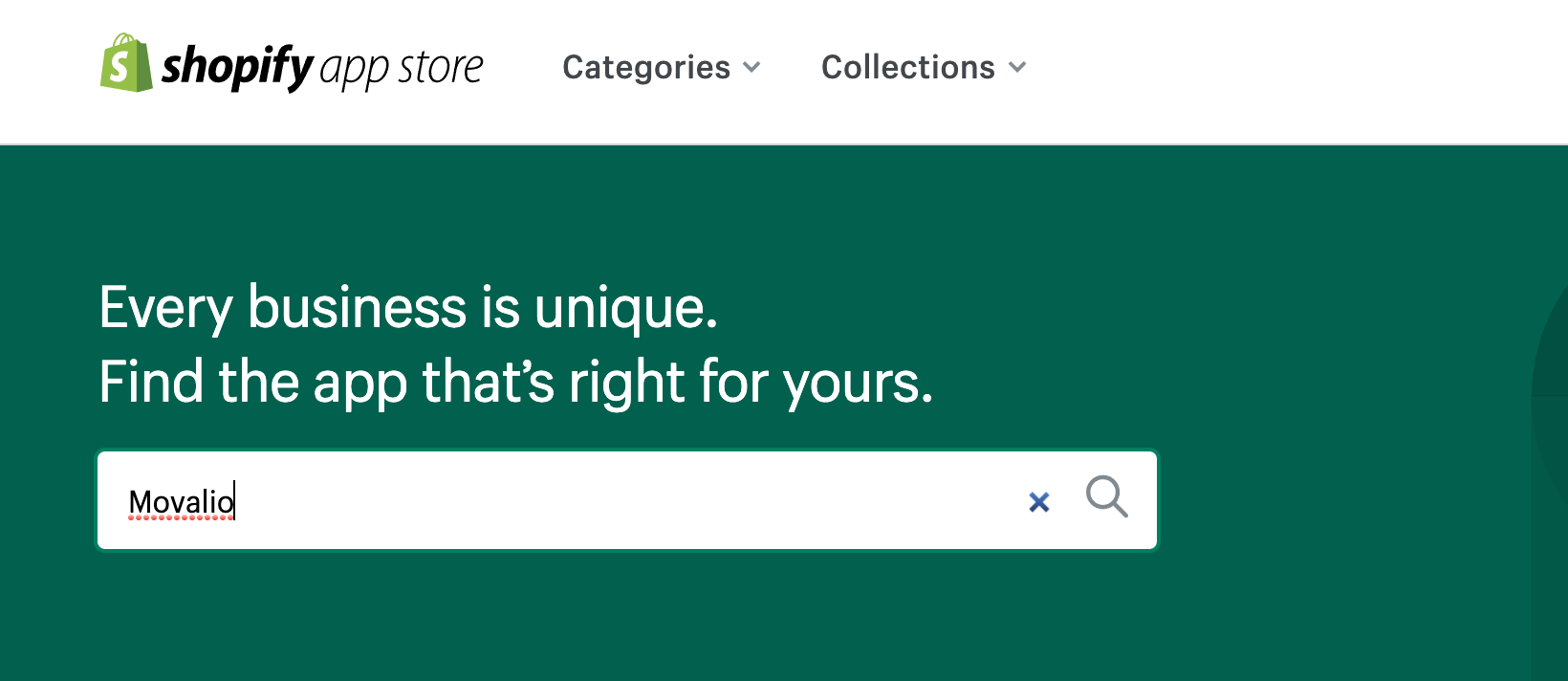
Next, click on Add app buton to start the installation process. Review the app permissions needs and click the Install app button.
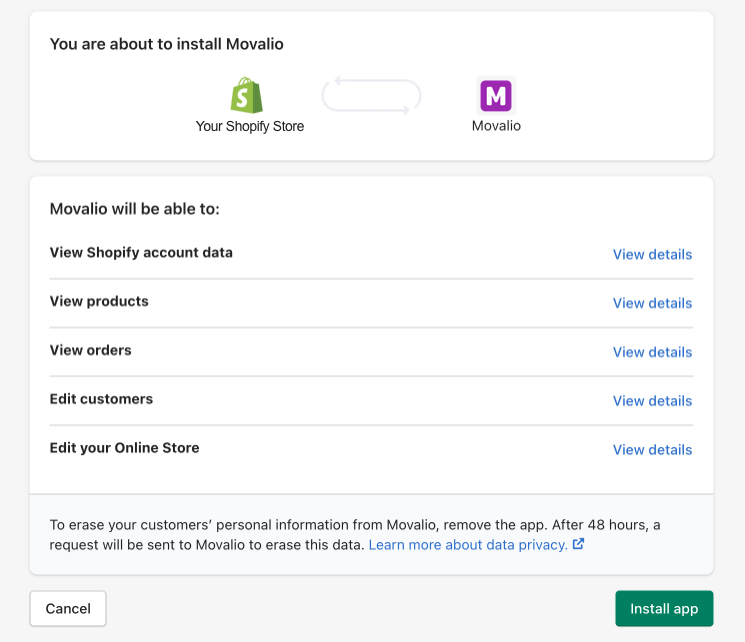
2. Sign up for a Movalio account
Then, you will be asked to create a Movalio account.
When creating an account it is important to decide where do you want to store your data. You can choose between Europe and the United States.
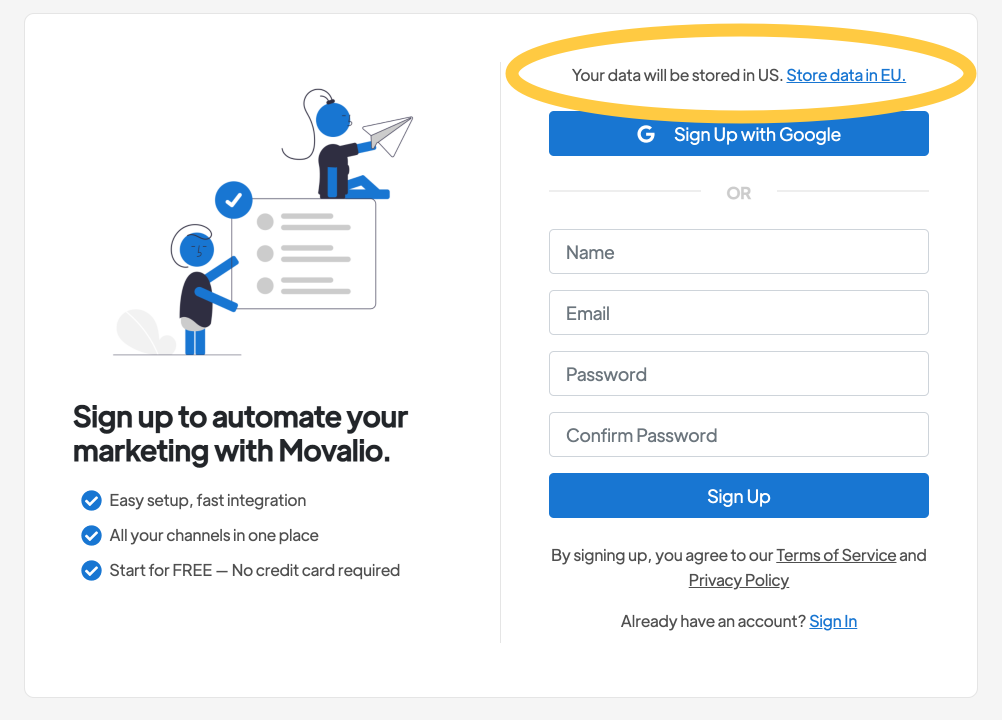
During the sign up process you will be asked to choose which channels you want to use and you will also need to verify your email address. Follow the instructions on your screen to complete the account registration.
We suggest you follow all the getting started steps. For Shopify integration to complete it is mandatory to enable the Movalio App.
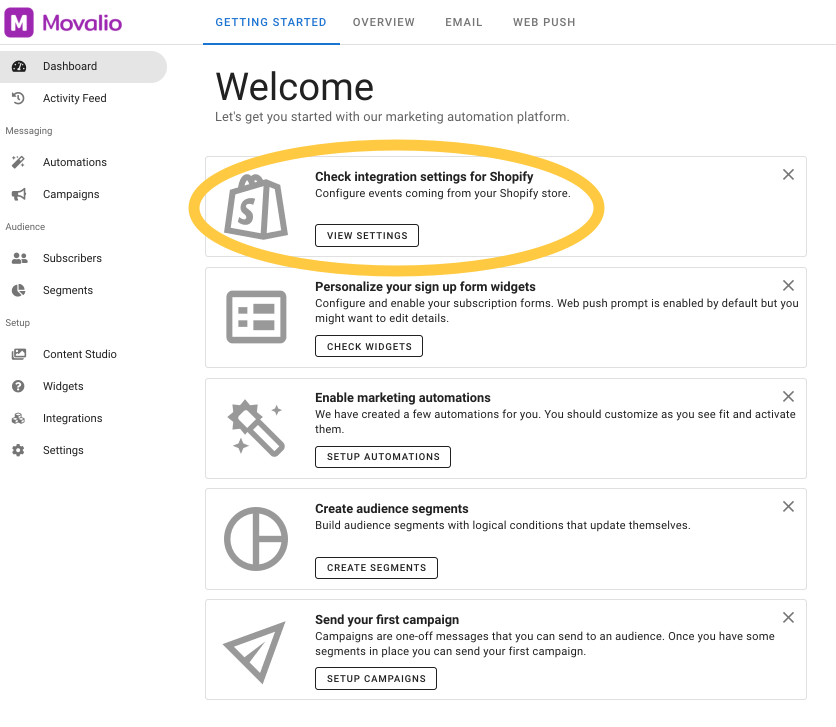
3. Enable the Movalio App
To activate Movalio app functionality in your store you need to enable our embed app first.
Go into your store admin panel on the Themes page and identify the current theme section, then click on the Customize button.
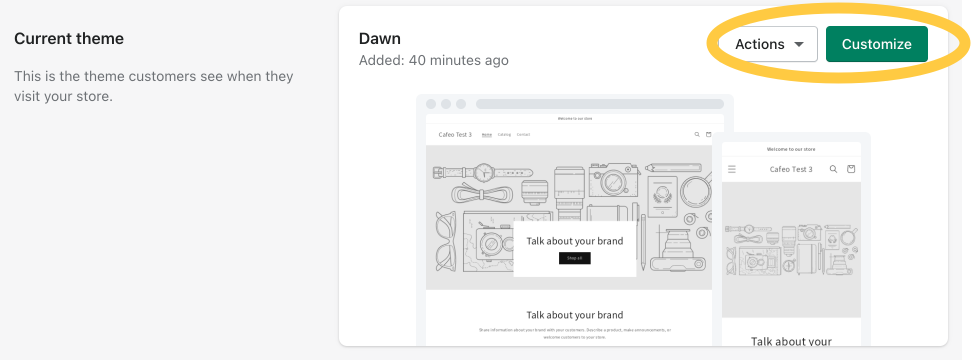
On the editor screen, click on the bottom left section, Theme settings.
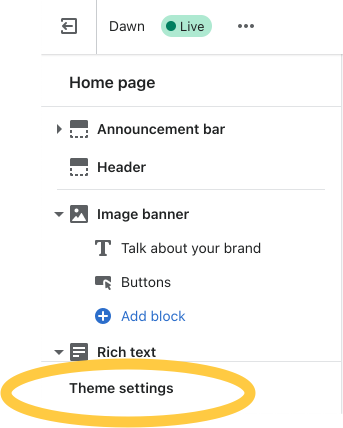
Switch to the App embeds tab.
Then identify and enable Movalio App.
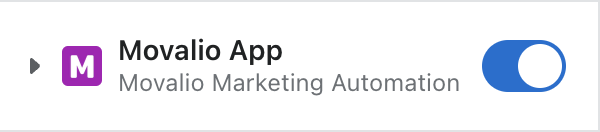
Customize event tracking
Look for Shopify in the Integrations section in your Movalio account.
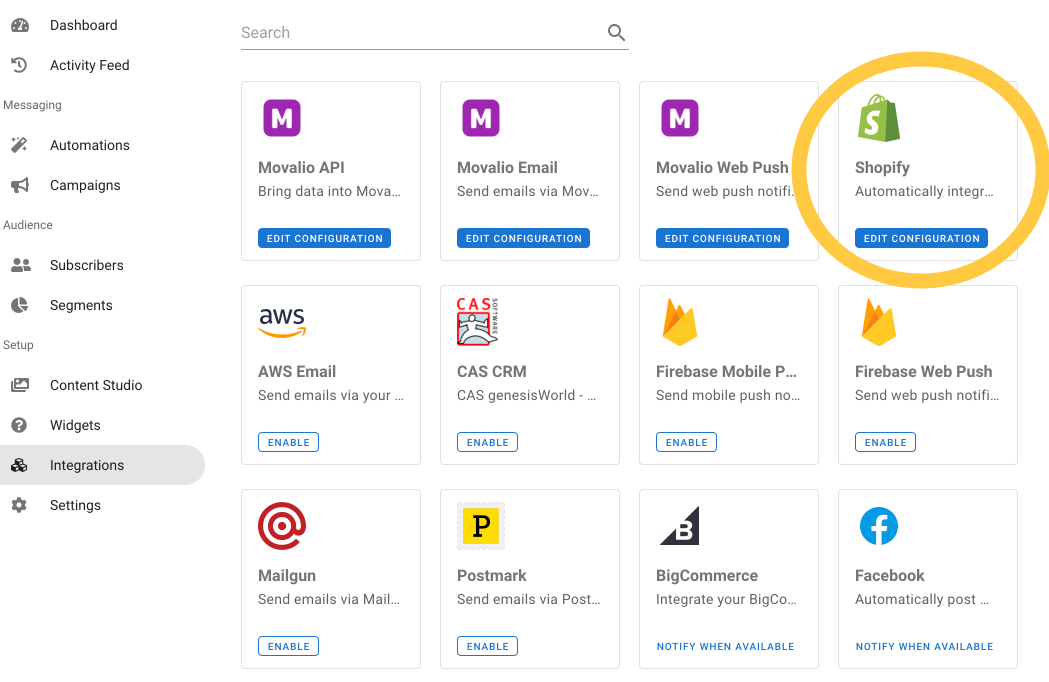
You can select which store events are sent automatically to Movalio.
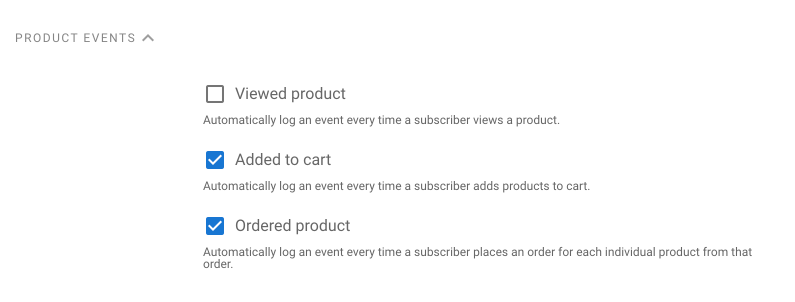
For additional details on how to send information from your store refer to Javascript SDK v2.
How to uninstall
To remove Movalio app from your store simply delete the application from the Apps section.
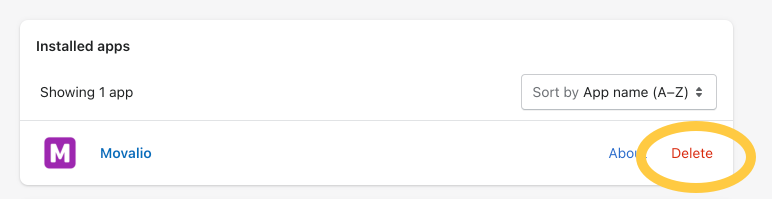
ATTENTION! In 48 hours after you uninstall the application all your store data from our servers will be deleted.